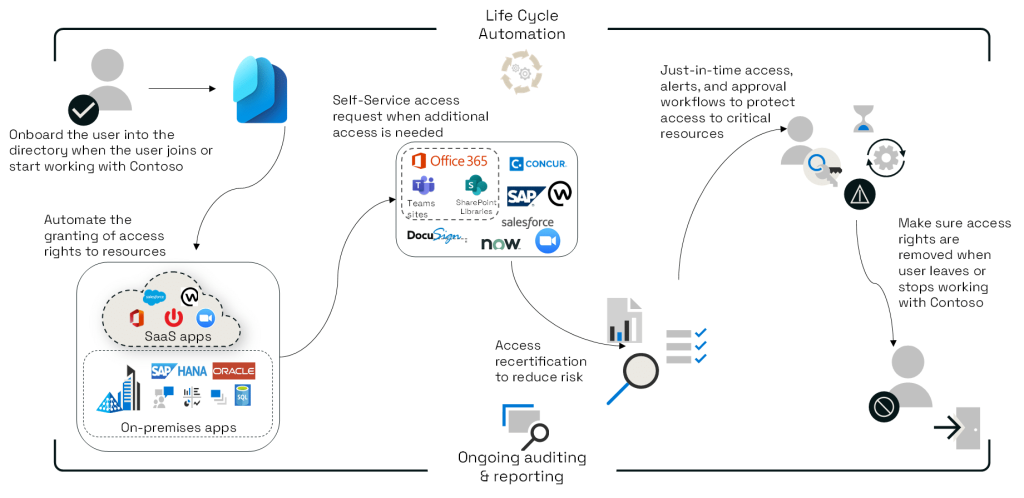
Introduction
User lifecycle management (onboarding, updating, and offboarding) is one of the most repetitive tasks for a System/Cloud Administrator. Creating accounts manually is slow, error-prone, and inconsistent. With automation using PowerShell and Bash (via Azure CLI), you can streamline these processes, enforce security policies, and save hours every week.
This guide shows how to automate user creation, updates, and offboarding in Azure Active Directory (Entra ID), complete with practical scripts, best practices, and FAQs.
Table of Contents
1. Why Automate User Management?
- Accuracy → Reduce manual account creation errors.
- Consistency → Standardize group memberships, licenses, and access.
- Efficiency → Onboard and offboard employees in minutes instead of hours.
- Security → Ensure disabled or offboarded accounts are handled immediately.
Real-world scenario: A global company onboarded 50+ contractors every month. Before automation, it took 2 admins 3 days to process them. With PowerShell scripts, the same task was completed in under 30 minutes.
2. Prerequisites
Before you begin:
- Install Azure AD PowerShell module (
Install-Module AzureAD). - Install the Azure CLI for Bash automation.
- Have User Administrator or Global Administrator RBAC permissions.
- Prepare a CSV file with new user details (Name, UPN, Department, Role, etc.).
3. Automating with PowerShell
Bulk User Creation from CSV
powershell
# Import module
Import-Module AzureAD
# Connect to Azure AD
Connect-AzureAD
# Import users from CSV
$users = Import-Csv "C:\NewUsers.csv"
foreach ($user in $users) {
New-AzureADUser -DisplayName $user.DisplayName `
-UserPrincipalName $user.UPN `
-MailNickName $user.Alias `
-AccountEnabled $true `
-PasswordProfile @{Password="TempP@ss123"}
}
What this does:
- Reads users from a CSV.
- Creates accounts with a temporary password.
- Accounts are enabled and ready for sign-in.
Assigning a Microsoft 365 License with PowerShell
powershell
# Get available licenses
Get-AzureADSubscribedSku
# Assign license to user
Set-AzureADUserLicense -ObjectId user@company.com `
-AssignedLicenses @{Add=@(@{SkuId="license-guid"})}
4. Automating with Bash (Azure CLI)
Create a Single User
bash
# Login
az login
# Create user
az ad user create \
--display-name "John Doe" \
--user-principal-name johndoe@company.com \
--password TempP@ss123 \
--force-change-password-next-login true
Bulk User Creation from JSON
bash
az ad user create --display-name "Jane Smith" \
--user-principal-name janesmith@company.com \
--password TempP@ss123 \
--force-change-password-next-login true
Tip: Use a loop in Bash to read users from a file and call az ad user create for each.
5. Common Automation Scenarios
- Onboarding
- Create account → Assign license → Add to groups → Apply conditional access.
- Updating
- Modify department, manager, or role attributes.
- Example:
Set-AzureADUser -ObjectId user@company.com -Department "Finance".
- Offboarding
- Disable account → Remove licenses → Archive mailbox.
- Example:
Set-AzureADUser -ObjectId user@company.com -AccountEnabled $false
6. Best Practices
- Use service accounts
- Run automation with a dedicated service principal, not personal admin accounts.
- Enable MFA and Conditional Access
- Enforce security during onboarding automatically.
- Error handling
- Wrap scripts in
try/catchblocks to log skipped accounts.
- Wrap scripts in
- Audit logging
- Store script output in logs for compliance and troubleshooting.
- Test in a sandbox first
- Always test scripts in a non-production tenant or Microsoft Learn sandbox.
FAQs
Q: Can automation assign Microsoft 365 licenses too?
A: Yes. Both PowerShell and Azure CLI can assign and remove licenses.
Q: What if the CSV has errors?
A: PowerShell scripts can skip faulty entries with try/catch. Always validate CSVs before running.
Q: Can this be integrated with HR systems?
A: Yes. Many organizations connect HR software (Workday, SAP, etc.) to Azure AD automation pipelines.
External Resources
- Automation with Azure Functions: When to Use Serverless Instead of Scripts
- Azure Monitor and Log Analytics: Building End-to-End Visibility
- Azure Key Vault: Managing Secrets, Keys, and Certificates Securely
- Azure Bastion: Secure Remote Access Without Exposing RDP/SSH
- Ace Your Cloud & Systems Admin Interview: Skills, Scenarios, and Secrets